All* my macOS keyboard shortcuts
*Not literally all, but certainly those which I find most useful, and which also might not be all that widely known.
I use macOS to build websites and compose music. This post is a collection of keyboard shortcuts and modifiers that help my day-to-day productivity.
macOS native shortcuts and modifiers permalink
Useful shortcuts already defined by the system.
Window management permalink
- Command-Backtick: cycle current application’s windows
- Command-H: hide active application’s windows1
- Command-Option-H: hide all windows expect those belonging to the active application’s1:1
- Hold Option while resizing window: change window dimension(s)2 around the window’s current centre point
- Hold Option-Shift while resizing window: change window dimensions around the window’s current centre point while maintaining aspect ratio
(See also Rectangle Pro.)
Special characters permalink
- Hold $KEY in text fields to get pop-up menu of given character with diacritic markings
- Control-Command-Space bar: open Character Viewer (emoji and symbols picker)
- Option-Hyphen: insert en dash (–)
- Option-Shift-Hyphen: em dash (—)
- Option-Close square bracket: opening single curly quote (‘)
- Option-Shift-Close square bracket: closing single curly quote (’)
- Option-Open square bracket: opening double curly quote (“)
- Option-Shift-Open square bracket: closing single curly quote (”)
You can also search the Character Viewer (Control-Command-Space bar) by name, for ‘en dash’ etc.
‘Hidden’ functionality permalink
Holding the Option key while clicking or hovering over a UI element can reveal additional functionality or information. Some examples: the Wi-Fi and Bluetooth menubar icons; the ‘Plus’ button when building a Finder search (allowing you to enhance the search logic); and application dropdown menus in the menu bar.
One I find useful is ‘Copy as Pathname’ in the Finder Edit menu:
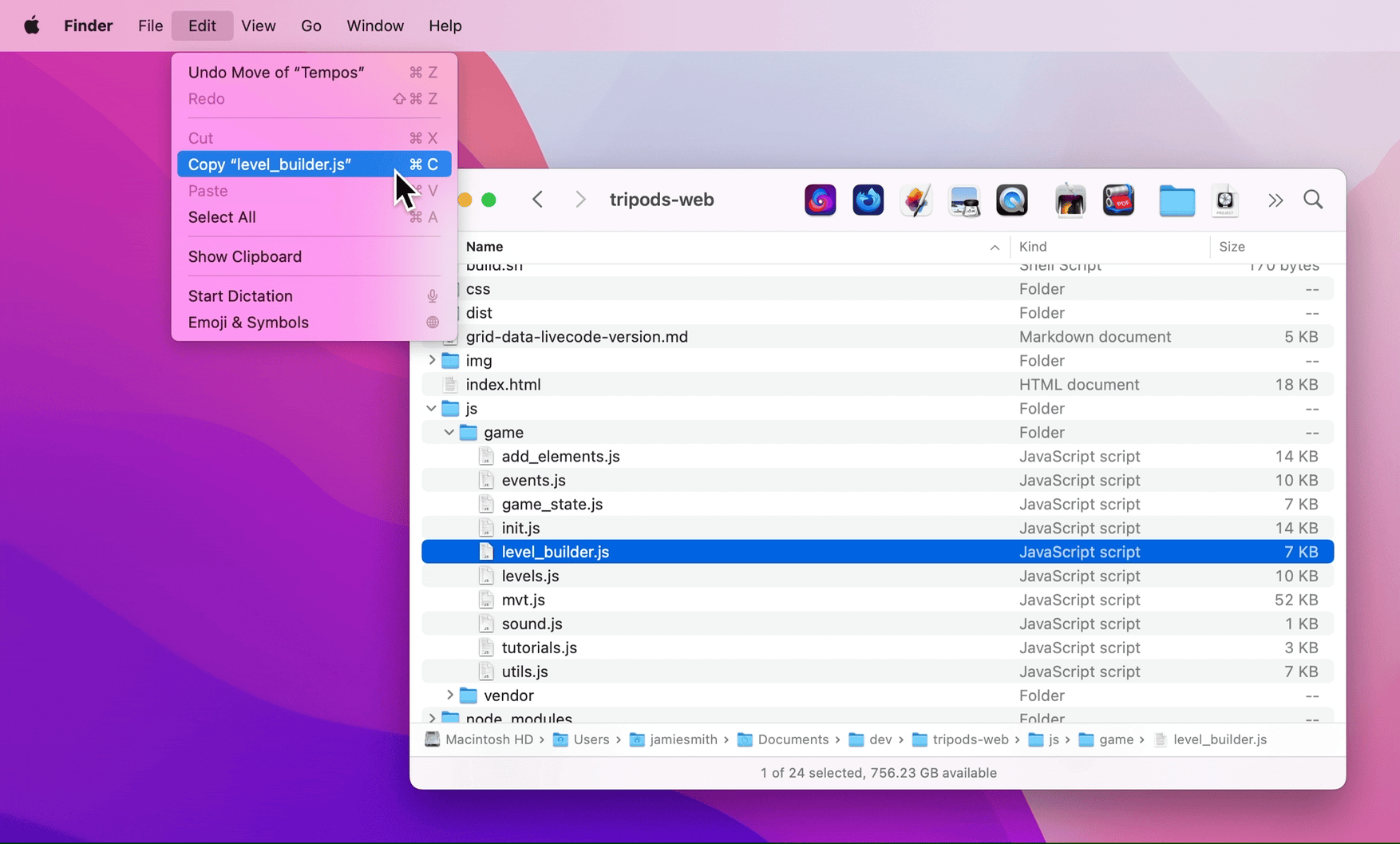
Custom OS mappings permalink
You can assign application keyboard shortcuts in System Preferences > Keyboard > Shortcuts > App Shortcuts:
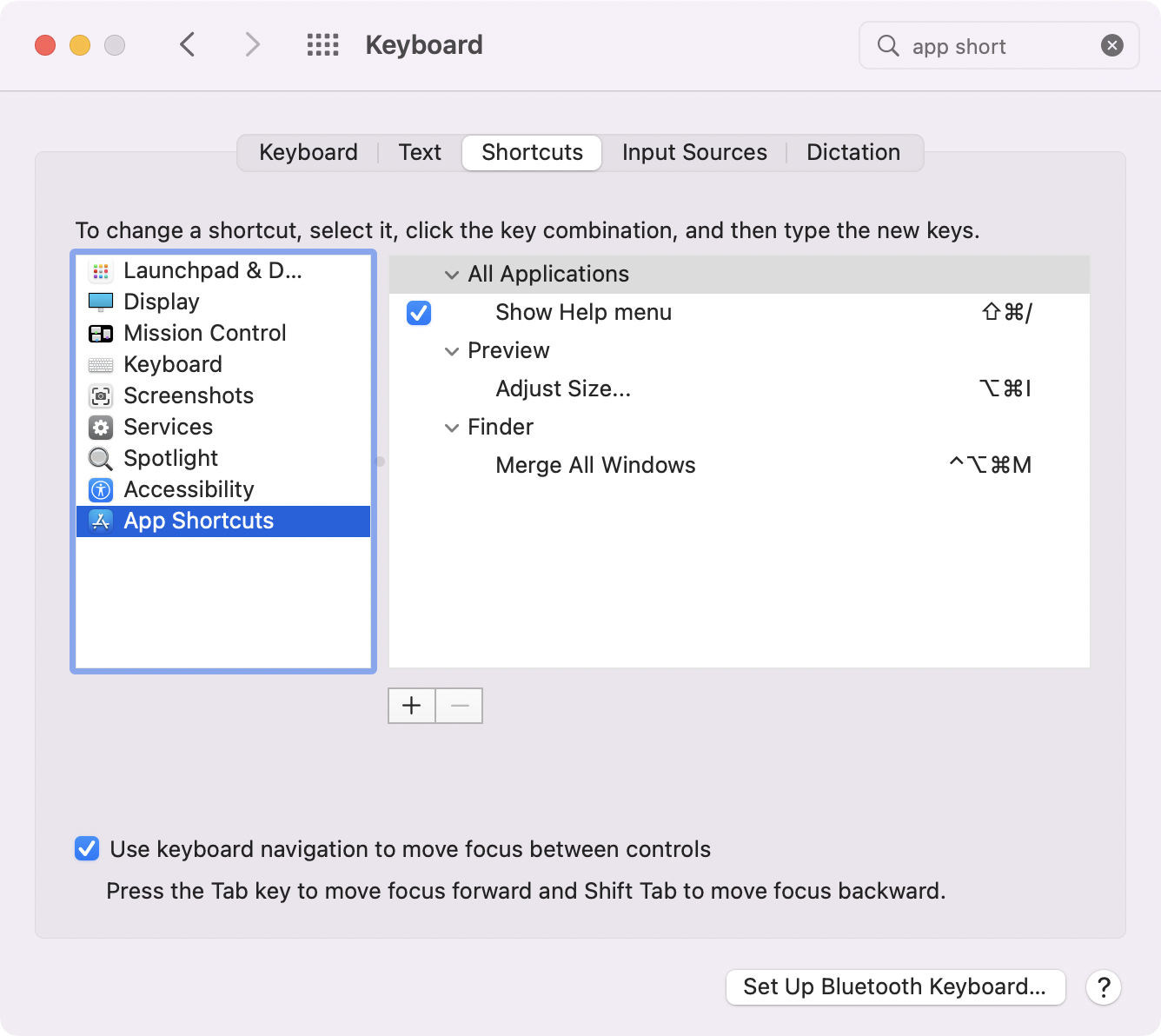
- Control-Option-Command-M in Finder: run Window > Merge All Windows
- Command-Option-I in Preview: Adjust Size… from the Tools menu
- Shift-Command-Forward slash in all apps: ‘Show Help menu’ (to search menu items):
Rectangle Pro permalink
Third-party window manager. Includes window snapping à la Microsoft Windows. The keyboard shortcuts I use:
- Shift-Command-Enter: current window to medium size, centred (custom shortcut)
- Command-Option-Enter: ‘Almost Maximize’
- Control-Option-Command-Enter: full screen, with some padding, centred (custom shortcut)
- Control-Option-Command-Left Arrow: ‘Left Half’
- Control-Option-Command-Right Arrow: ‘Right Half’
- Control-Option-Command-Down Arrow: ‘Center’
- Control-Option-Command-Escape: ‘Restore’
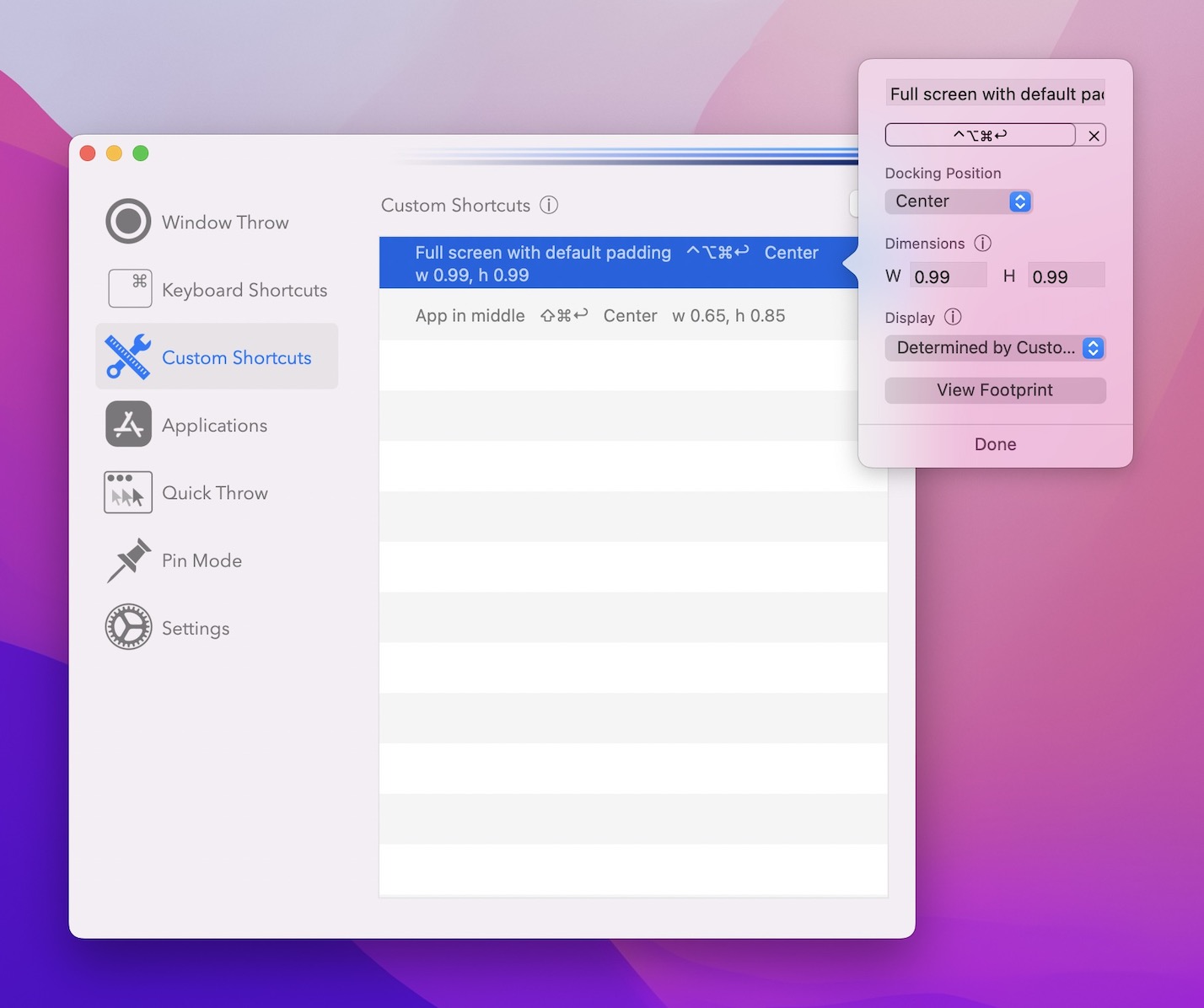
Karabiner-Elements permalink
Third-party keyboard customiser that I use to open and switch between commonly used apps with a single keystroke. It’s generally more efficient than using a trackpad or mouse, Spotlight, LaunchBar or Command-Tabing.
I generally assign Control-Shift-$KEY to these.
- Control-Shift-U: launch/switch to Apple Music
- Control-Shift-C: Calendar
- Caps Lock3: Finder
- Control-Option-Shift-D: Downloads folder in Finder
- Control-Shift-F: Firefox
- Control-Shift-D: Firefox Developer Edition
- Control-Shift-G: Google Chrome
- Control-Shift-I: iTerm
- Shift-Caps Lock: Logic Pro
- Control-Shift-M: Microsoft Teams
- Control-Shift-N: Nova
- Control-Shift-S: Safari
- Control-Shift-P: Spotify
- Control-Shift-T: Terminal
- Control-Shift-R: Transmit
- Control-Option-Shift-V: Visual Studio
- Control-Shift-V: Visual Studio Code
Assign shortcuts by editing profiles[0].simple_modifications in ~/.config/karabiner/karabiner.json4. For example, to open Firefox Developer Edition:
{
"from": {
"key_code": "d",
"modifiers": {
"mandatory": [
"left_shift",
"left_control"
]
}
},
"to": [
{
"shell_command": "open /Applications/Firefox\\ Developer\\ Edition.app"
}
]
}Or to open Finder (or whatever you have assigned as your default file browser):
{
"from": {
"key_code": "caps_lock"
},
"to": [
{
"consumer_key_code": "al_local_machine_browser"
}
]
}Open several Finder windows at specific locations permalink
I use Control-Option-Shift-J to open several Finder windows5 at locations relevant to my JazzKeys.fyi project:
{
"from": {
"key_code": "j",
"modifiers": {
"mandatory": [
"left_control",
"left_shift",
"left_option"
]
}
},
"to": [
{
"shell_command": "open ~/Documents/dev/JazzKeys.fyi\\ process\\ files\\ \\(Hazel\\); open ~/Documents/dev/jazztoolkit/site/audio; open ~/Library/Mobile\\ Documents/com~apple~CloudDocs/Logic\\ projects/jazzkeys.fyi/Jamming; open ~/Library/Mobile\\ Documents/com~apple~CloudDocs/Logic\\ projects/jazzkeys.fyi/Licks\\ etc."
}
]
}Third-party app-specific permalink
Some third-party apps which I find useful enough to assign keyboard shortcuts to. The shortcuts are defined within the apps themselves.
I generally assign Control-Option(-Command)-$KEY to these.
- Control-Option-C: open Copy ’Em (clipboard manager)
- Control-Option-F: Dato6 (menubar calendar app)
- Control-Option-Command-Space: DevUtils.app (developer tools)
- Control-Option-Command-F: Dropzone (file management and general productivity booster)
- Control-Z: Menuwhere (get the Mac menu bar wherever your cursor is)
- Control-Option-Command-N: Quick Note > new note
- Shift-Command-2: Snappy (take screenshots which remain in front of other windows) > new snap
- Control-Option-Command-C: System Color Picker (OS-wide access to an enhanced system colour picker) > pick colour
(I also use aText for text automation/expansion, but that’s probably a separate blog post.)
It depends on the position of the cursor on the window edge as to whether the X, Y or both X and Y dimensions are affected. ↩︎
I first disabled the Caps Lock key for its default purpose: search ‘Reset modifier keys’ in System Preferences and set ‘Caps Lock (⇪) Key’ to No Action. ↩︎
This location is accessible via Karabiner-Elements preferences under Misc > Export & Import > Open config folder […]. ↩︎
If you hold down Command while positioning the Finder windows, the OS should remember the coordinates. ↩︎
F because I used to use Fantastical. ↩︎